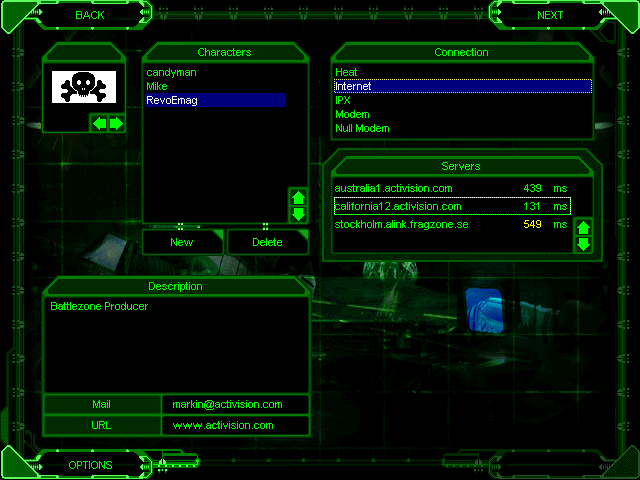
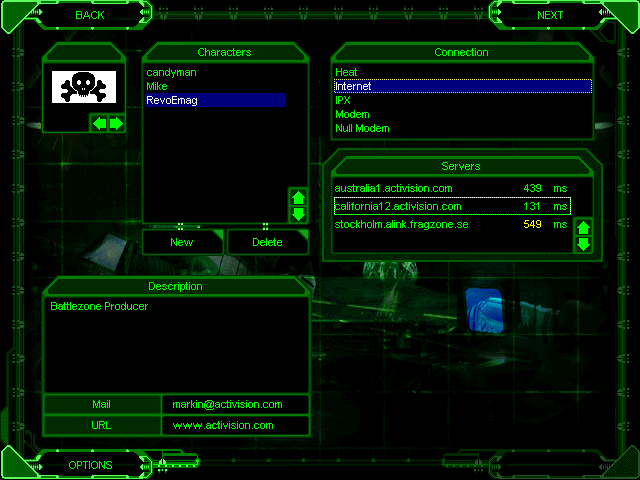
Choose Multiplayer from the Main menu to begin the process of starting a multiplayer
game.
For information on accessing and using HEAT.NET to play Battlezone within North America, please refer to the HEAT.NET insert included in the box.
Note: it is required that each player in a multiplayer game have a Battlezone CD in their CD-ROM drive.
Press New to create a new player. To personalize your online gaming character for Battlezone, input your name in the Name field. Under Description, write a guiding principle or catch phrase that will briefly describe your character.
Select the player name in the Characters field and select the desired connection type.
Internet
Play a multiplayer game on Activision's ActivLink server.
IPX
Play a multiplayer game over a Local Area Network.
Modem
Play a multiplayer game by dialing directly to another modem.
When you choose Modem, windows will appear that will allow you to adjust the modem speed (baud rate) and com port, and allow you to input a modem init string if it is necessary for your hardware. Choose the highest baud rate that your computer will support.
Press New to enter a new opposing player for your modem game. Enter that player's name and telephone number in the field provided.
Press Dial or Answer to begin your modem game.
Null Modem
Play a multiplayer game with a direct serial cable linkage.
When you choose Null Modem, a window will appear that will allow you to select the com port..
Press Next to begin your null modem game.
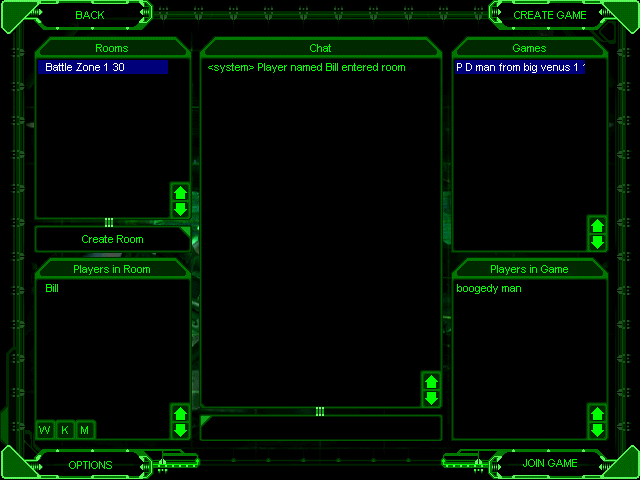
When you choose an Internet game you will have to pick a server. Select the server with
the lowest latency number. Press Next from the Multiplayer Setup screen to log on to a
game server or to a LAN. Battlezone will automatically connect you to Activision's
ActivLink server.
If you select either Internet or IPX on the multiplayer menu, the next screen will give the option of creating or joining a game. Menus will show available rooms, players in each room, games available, and players in each game.
To join a room, select one of the available rooms. To send messages to other players, enter your message in the message field at the bottom of the screen and press Enter to send the message to all players in the selected room. Select W for Whisper to send a message to only one other player, M for Mute, which will disable messages from that player, and M again for Unmute, which will restart messaging.
To get a description of another player in a room, click on that player's name and then press I to access their characterization of themselves. Send e-mail to a selected player by pressing E. Pressing P after selecting a player's name will launch their Web page if that player has entered a Web address.
When you are the host and you click on other players, you can choose K for Kick which will kick that player out of the room.
Press Create Room to create a new room that will allow player chat while waiting for new games to launch.
To join a game, select one of the available games. Press Join Game to launch.
To create a new game select Create Game. Enter your name in the field and enter a password if you want to keep your game private. If you enter a password, only other players who know that password will be allowed to enter your game.
Press OK to go to the next screen.
You will then be prompted to choose a mission for your game, choose a vehicle, and choose which team number that you want to be on. Some missions are Deathmatch missions (DM) and some are Strategy missions (S).
When you click on each mission, a description of that mission's map will be displayed.
A Deathmatch map creates a game where it's every pilot for himself and you must kill or be killed. In Deathmatch, building options are not available. Various power-ups can be found throughout the map that will restore spent ammo, repair damaged vehicles, and provide pilots with alternative weaponry.
In Multiplayer mode, the vehicles that you can choose from are different from those available in single-player Battlezone.
New players can join a Dynamic Deathmatch game at any time (Sync Join Off).
Choose a Strategy map to launch a mission that allows pilots to build a base and defend it. A Recycler will be available and a pilot must use strategy to launch lethal attacks against enemy bases. Still, the main objective is to kill or be killed.
This screen will also display the status of players in the game and allow chat between players while they're waiting for others to join.
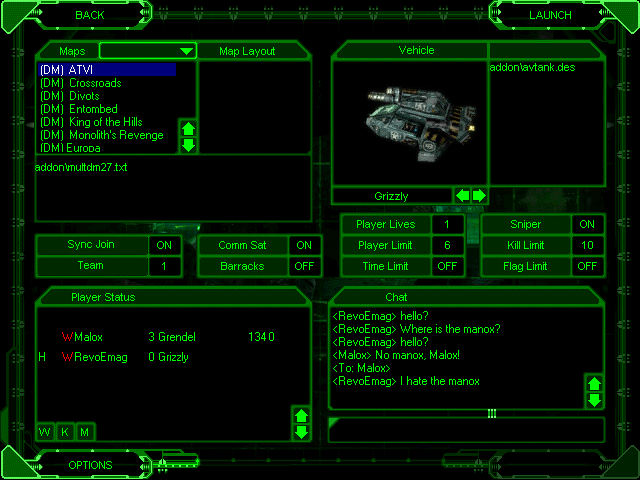
Press Launch to launch your new game. Wait for other players to join the game and
then kill them.
Once in the mission, press M to get information on the players currently fighting. An information bar with the Name, Kills, Deaths, and Latency of current players will appear. Latency is the rate at which the information on a player's movements and actions is communicated to your console. A player with a high Latency level will appear to move in a jagged manner and may require enemy pilots to alter their kill strategies.
When a vehicle is destroyed in multiplayer Battlezone, he or she will be ejected from the vehicle and will land on the ground. The pilot must then commandeer another vehicle before being destroyed. Only by being killed while outside of a vehicle can a pilot be destroyed in multiplayer.
Choose Bail Out (Ctrl-B) to eject from your vehicle. The vehicle will then self-destruct. Choose Hop Out (H) to jump from your vehicle with the vehicle remaining intact.
When Pilots are on the ground they can fire on enemy pilots and vehicles using sidearms or shoulder weapons. By killing an enemy pilot with the Sniper Rifle, a pilot can commandeer that pilot's vehicle.
Multiplayer games have the following options:
Sync Join On/Off
Sync Join games start simultaneously for all players. New players may not join the game
once the game begins. This option is available for both Strategy and Deathmatch games
and is recommended for all Strategy games.
Team
The team button lets you choose which team you're on. In Strategy, each player must be
on a unique team. In Deathmatch, all players may choose to play on the same team number.
Players on the same team share victory conditions.
Comm Sat On/Off
When the Comm Sat On/Off option is set to On, players may build Communication Towers.
Comm Towers enable the satellite view of the battlefield to be turned on. This option
is only relevant to Strategy games.
Barracks On/Off
When the Barracks On/Off option is set to On, players may build barracks. A Barracks
gives a player more pilots, allowing the player to control more units simultaneously.
Players may want to shut off Barracks building in Internet games in order to limit the
number of possible active units. This option is only relevant to Strategy games.
Player Lives
This number sets how many times a player may die in a Strategy game and still be
allowed to control forces. This option is only relevant to Strategy games.
Player Limit
This option sets how many players may join the game. Player Limit applies to both
Deathmatch and Strategy games.
Time Limit
This sets how long the game will last before it ends automatically. Time Limit is only relevant to Deathmatch games.
Sniper
This option determines whether players will have Sniper Rifles when they are outside of their craft. It applies to both Deathmatch and Strategy games.
Kill Limit
This sets the number of kills a player must attain for the game to end automatically. Kill Limit is only relevant to Deathmatch games.
Flag Limit
This sets the number of times you need to capture the flag before the mission ends. This option applies only to Capture the Flag Deathmatch games.