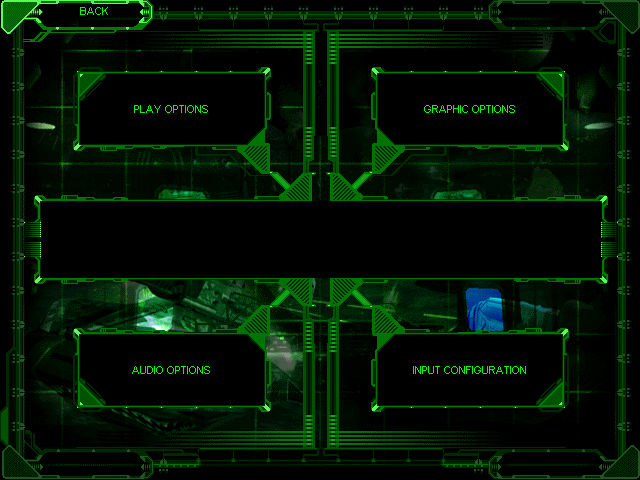
If you're experiencing performance problems, try turning detail levels lower. Options that increase visual and sound quality can slow down the game on older computer systems. If the game is running too slow, experimenting with the Play, Graphic, and Audio options will probably speed it up for you.
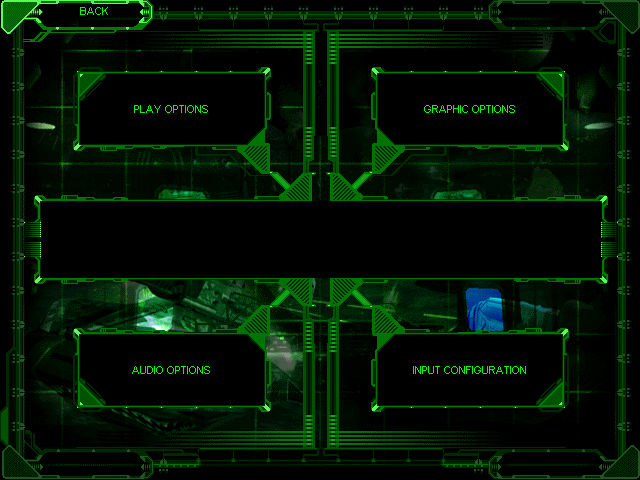
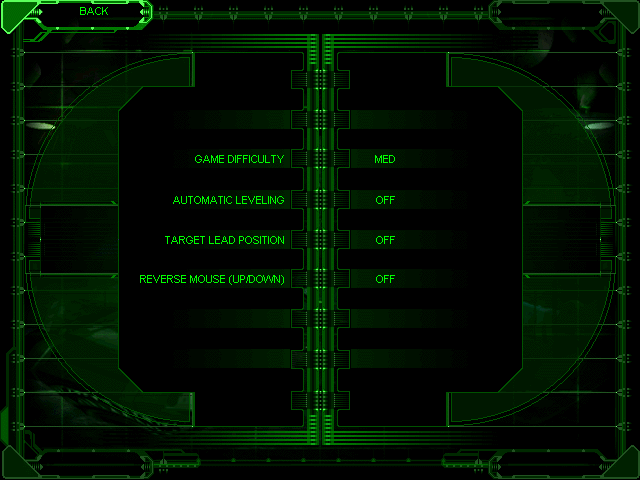
Game Difficulty
Change the difficulty of Battlezone from easy to hard. The default level is medium.
Automatic Leveling
Automatic Leveling will keep your vehicle level during gameplay. Turning this option Off
will allow more control of the vehicle for advanced players, but it may make your vehicle
harder to control.
Target Lead Position
With this option On, a small indicator will be displayed during gameplay which will assist
pilots in accurately firing at moving targets. When a targeted vehicle is moving, pointing
the reticle at that target and firing can waste ammo; the targeted vehicle will move out of
the way of the shot and projectiles will miss. The Target Lead Position indicator will
demonstrate where the aim needs to be placed in order to hit the targeted vehicle.
Reverse Mouse (Up/Down)
This option will reverse the input of the mouse. Pointing the mouse down will cause your
vehicle to move down, and vice versa.
Mouse Sensitivity
This option will give the game more or less sensitivity to mouse movement.
Strategy Help
With Strategy Help enabled, objects will be automatically identified when they are pointed at.
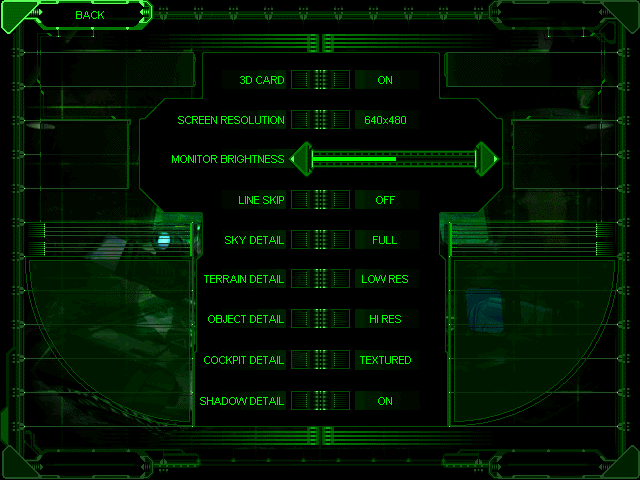
3D Card
Turn this option On if you have a 3D card for 3D acceleration of Battlezone. Note that when
the acceleration option is changed, Battlezone will have to be quit and restarted before
the change will take effect. If you experience problems with 3D acceleration, check the
help file.
Screen Resolution
Lower screen resolution will run faster, so try turning Screen Resolution down if you are
experiencing performance problems.
Monitor Brightness
Adjust the slider to change the brightness of your monitor.
Video Line Skip
Turning this option On will cause the program to only draw every other line of the visual
display. Turning Video Line Skip On will decrease the visual quality, but will increase
game performance. This is an excellent option for improving frame rate, however you may
need to adjust your brightness level to get optimal results.
Sky Detail
Turn the sky detail from Flat to Full depending on your preference and the speed of your
processor. We recommend the highest detail settings only for very fast PCs and PCs with
hardware acceleration.
Terrain Detail
Terrain Detail can also be adjusted from Flat to Hi Res. Flat will increase game
performance with less visual quality to gameplay. The Terrain Detail setting will effect
the way that the terrain is drawn in the following way: Flat detail will give you
flat-shaded terrain; Smooth will give you gourad-shaded terrain; Low Res will give you
simple texture maps and Hi Res will give you complex texture maps. We recommend the highest
detail settings only for very fast PCs and PCs with hardware acceleration.
Object Detail
Decrease Object Detail to speed up the gameplay. Flat Object Detail will turn texturing of
game objects off; Mixed will cause textures to be drawn only when objects are close to you;
Textured causes objects to always be textured and Hi Res will turn on dynamic lighting. We
recommend the highest detail settings only for very fast PCs and PCs with hardware
acceleration.
Cockpit Detail
Adjust Cockpit Detail depending on your preference. Off Cockpit detail will turn off the
vehicle cockpits. Solid detail draws the cockpit flat-shaded and Textured will draw the
cockpit textured.
Shadow Detail
Shadows can be turned On or Off. On will produce a more realistic looking game: Off will
produce a faster game.
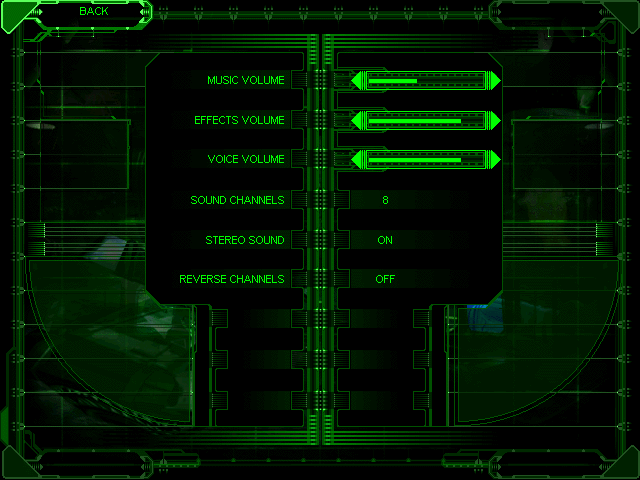
Music Volume
Adjust the slider to change the music volume.
Effects Volume
Adjust the slider to change the volume of the sound effects.
Voice Volume
Adjust the slider to change the volume of the in-cockpit voices.
Sound Channels
Change the number of sound channels depending on your preference. The higher the Sound
Channels number, the greater the number of sounds that will play simultaneously. A high
number of sound channels may cause performance problems on slower systems.
Stereo Sound
This option allows you to turn stereo sound On or Off. Stereo sound requires stereo
speakers. Having this option On may slow down the game.
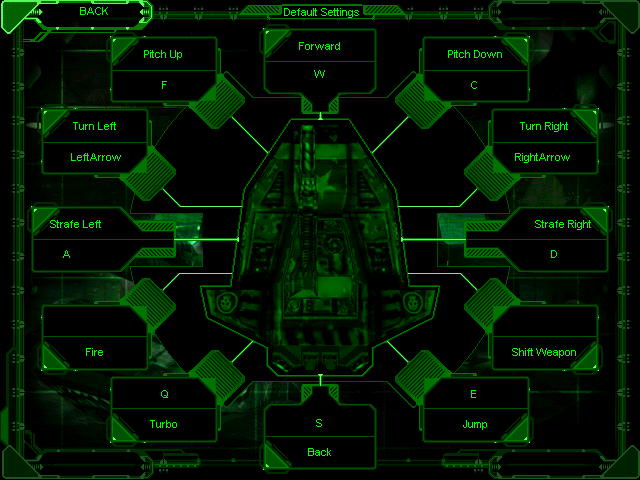
See the Keyboard Commands or the reference card to learn the default controller
configurations. To change the default configurations, choose Input Configuration.
On this screen you can change the keyboard keys and joystick buttons that control vehicle
movement.