
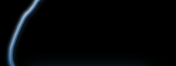 |
Frequently asked questions about Netmeh IV
Well, actually this is a detailed HOW-TO install more than an Real FAQ. Hope it helps someone!
The NetMech IV Manual
In this section you can find everything you should know about installing, upgrading and operating NetMech IV on your system.
Installation
Please read carefully before trying to install NetMech IV.
Prerequisites
In order to install NetMech IV on your system you need to perform the following preliminary steps:
-
Install MechWarrior 4 Mercenaries English or German version.
-
Update the game with the Microsoft PR1 patch.
3rd part mods
NetMech IV is compatible with the following 3rd part mods, you can install NetMech IV over the following mods:
-
Plain MechWarrior 4 Mercenaries PR1, no issues.
-
MekPak MP2.1a, no issues.
-
MekPak MP3.02a, no issues.
-
MekPak MP3.02b, no issues.
-
NBT-HC, no issues.
The installation may fail if:
-
You installed extensions that modify the original Mercs-PR1 or MekPak files (HUDs, HDP patch), you have to uninstall the extensions before installing NetMech IV, the extensions can be installed again after installing the mod.
-
Not enough disk space, you need at least 1GB of free space on your disk and on C:. The space on C: is not actually used but it is required by the system swap file.
-
You have viruses or other malware.
-
Your PC has some major hardware failure. As example: defective RAM/Motherboard, disks with damaged clusters, instabilities caused by a defective power supply.
-
Outdated video codecs, video drivers, sound drivers or some other Windows malfunction.
Installation Procedure
If your system is compliant with the above prerequisites then you are ready to install NetMech IV, proceed as follow:
-
Download the NetMech IV Updater here.
-
Unzip the updater into your MechWarrior 4 Mercenaries main directory, as example C:\Games\Mercs, the exact path can change from system to system.
-
Double click on the NM4Updater.exe file and the installation will begin.
After starting the installation the following things will happen:
-
The NetMech IV Updater will check you game installation in order to determine if NetMech IV can be installed.
-
The NetMech IV Updater will prompt you wil a dialog form asking the permission to install NetMech IV. In order to proceed you have to accept it.
-
After granting permission the NetMech IV Updater will start to automatically download and install the required modules. You can both authorize the installation of each single module (button Yes) or authorize the installation of all modules (button Yes All).
-
If the procedure will complete without errors you will read “Updated” in the installation log and the four launch buttons will appear on the main window, the buttons allows you to launch the game in its 4 possible modes.
Running NetMech IV
After installing NetMech IV you should see on your desktop a launch icon. By double clicking on the icon the NetMech IV Updater will start and you will be able to launch NetMech IV in one of its four modes. The NetMech IV Updater also allows you to run the MekPak or NBT-HardCore mods if present.
Updating NetMech IV
You dont need to worry about updating NetMech IV, each time you launch the game our server is checked for updates, if an update is available you will be prompted for the install.
Inside NetMech IV
This section is for advanced users only.
Running a Dedicated Server
In order to run a NetMech IV dedicated server you have the following options:
-
From the Updater (preferred method), select the “DedicatedServer” check box and run the timeline you prefer, the game will start as dedicated server.
-
Directly using a shortcut, create a shortcut to MW4Mercs.exe and add the following command line options: -win32dedicated -mod:NM4 -mode:XXXX. XXXX can be one of 3025, 3050, 3067 and 3070, it selects the timeline the server runs.
Extended server options
In NetMech IV it is possible to set some server options not normally present in MW4. The options can be specified by enclosing them between [ and ] after the server name or after a mission name. The settings after map names have precedence over the settings in the server name. You can set server-wide defaults in the server name and be able to override them in the mission name. The settings are specified by a single letter, the following settings are available:
-
P - Activates the puretech enforcer.
-
H - Activates the hide selections options, selected mechs are no more visible in lobby.
-
N - Forbids the use of stock mechs.
-
0 - Enforces the use of variants signed with the Key 0.
-
1..9 - Enforces the use of variants signed with the Keys 1..9.
As example, a server with name “BigBadServer[PH]” would run by default with the Puretech and Hidetech options enabled but if in the cycle there is a mission with name “Lunacy - Lunacy[N0]” the P and H options would not be active for that mission only, the mission would have the N and 0 options instead. Using this mechanism it is possible to make servers where Puretech and Mixtech missions are present.
Signed variants
NetMech IV has the option to allow on the server only the use of ‘mech variants signed by a “signature authority”, as example a league. The leagues interested to this feature should contact the Dev Team for a private key assignment and the release of the variants signature utility.
Running a NetMech IV server under MW4 Monitor
NetMech IV runs perfectly under the MW4 Monitor, the monitor setup is equal to the PR1 or MP3 setup, just add the following options to the “ExtraParameters” key into Server.ini: -mod:NM4 -mode:XXXX. XXXX can be one of 3025, 3050, 3067 and 3070, it selects the timeline the server runs.
Permanent Ban
NetMech IV includes a permanent ban feature, once banned the players cannot unban themselves by editing the registry like it was possible in MW4. The server now bans the PC so it will not be possible for the player rejoin the game unless he/she changes the PC or some major components inside like the CPU. Note that the check is totally on the server side so it would be very hard to find ways around it. The server admins should ban the players carefully and remember to unban the players after a while.
The MWHosts.txt file
In this file you can write the IP of your preferred servers, you will always see those servers in your servers list even if the server tracker services are down. Examples of server IPs are inside the file.
The NM4Options.ini file
In this file you can enable/disable some NM4 enhancements, as example extra sounds. You can also choose a voice for the voice taunts between the available ones.
FAQ /Instruction Manual