Main Menu

After the intro movie (interruptable with a mouse click), you will see this starting screen. From here you can access all the submenus.
Once there, [ESC] will get you back.
Multi

This will also be very important for all the offline and LAN gamers out there. The cool thing on this menu is
that you are able to choose more than one map! Just click on the maps you want to play in the sequence you wish to play them,
they will by signed with a number, and the maps will rotate automatically. By the way, if you hover over the comic shot,
you'll see an in-game picture of the map. At the bottom of this screen you can select the game mode.
This should be done before (!) creating the map sequence.
Select Bots

This works like the map selection, just click on the bots you want to play with and they will populate the list on the right.
To remove a bot from the list, just click on his/her name in the list. If you have selected a team game, the team of the bot will appear beside its name.
You can change its team by clicking on it, and you can also select its skill level.
Player

Main -> Setup -> Player. Here you are able to select the model, skin, name, logo and color of the logo.
At the top of the screen the models are listed, choose one and click on it. Now look at the right part and select a skin for your model.
The variation of skins depends on the model you have selected.
To get a better view of the model, you can rotate it. Left click (CTRL on Mac) on the 3D model and hold the button. Now move your mouse.
By using the weapon change key you can also see how the model holds the different weapons.
On the left side of this menu you should enter your name. The arrows under the logo change the logo. The color selection is also for the logo.
Game Options

Main -> Setup -> Options. Besides some graphic details, which you can set here, the crosshair and the HUD options are the most important ones.
To select the crosshair, just click on it to cycle through the different ones available and stop clicking if you've chosen your favourite one.
The HUD selection will be displayed in a cool list. Click on HUD and you'll get a list of all available HUDs.
Now select the one you want to use and click on it. Done? Good. These changes will be applied immediately.
If you want to change your crosshair or HUD during a game, you can do so, and after returning to the game you'll see your new selections.
In-game Music Menu

This is our in-game jukebox, which is filled up with tracks, all done specifically for World of Padman. You can reach this menu using two different ways:
either by a bound key, or in-game via ESC > Music Menu. On the album cover that appears, you can see all the tracks that are available.
Just click on the one you want to listen to and it will be played. It is also possible to create a play list.
Just click the tracks you like in the order you want to listen to them. You can switch between albums,
and creating a play list with tracks from different albums is supported.
In-game Vote Menu
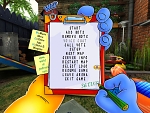
You are playing on a server but you want to change the map or game type? In WoP you can call a vote among the players from the in-game menu.
Just click on "Call Vote" and choose the action you want to vote for in the upper area. In the lower area you'll get a list of maps.
After calling a vote you just have to wait and see if the other players agree or not.