- PERFORM THESE STEPS before posting about POST/boot/no video problems!
- PERFORM THESE STEPS before posting about boot/no video problems!
- Dual Boot Question
- MEMORY FAQ (please read before posting)
- Lights, no POST codes, no video output
See more for "PERFORM THESE STEPS before posting about POST/boot/no video problems!"
shortstuff has kindly granted me permission to continue support of this thread.
jsc
"No POST", "system won't boot", and "no video output" checklist
This checklist is a compilation of troubleshooting ideas from many forum members. It's very important to actually perform every step in the checklist if you want to effectively troubleshoot your problem.
1. Did you carefully read the motherboard owners manual?
2. Did you plug in the 4/8-pin CPU power connector located near the CPU socket? If the motherboard has 8 pins and your PSU only has 4 pins, you can use the 4-pin connector. The 4-pin connector USUALLY goes on the 4 pins located closest to the CPU. If the motherboard has an 8-pin connector with a cover over 4 pins, you can remove the cover and use an 8-pin plug if your power supply has one. This power connector provides power to the CPU. Your system has no chance of posting without this connector plugged in! Check your motherboard owners manual for more information about the CPU power connector. The CPU power connector is usually referred to as the "12v ATX" connector in the owners manual. This is easily the most common new-builder mistake.



3. Did you install the standoffs under the motherboard? Did you place them so they all align with the screw holes in the motherboard, with no extra standoffs touching the board in the wrong place? A standoff installed in the wrong place can cause a short and prevent the system from booting.


4. Did you verify that the video card is fully seated? (may require more force than a new builder expects.)
5. Did you attach all the required power connector(s) to the video card? (some need two, some need none, many need one.)


6. Have you tried booting with just one stick of RAM installed? (Try each stick of RAM individually in each RAM slot.) If you can get the system to boot with a single stick of RAM, you should manually set the RAM speed, timings, and voltage to the manufacturers specs in the BIOS before attempting to boot with all sticks of RAM installed. Nearly all motherboards default to the standard RAM voltage (1.8v for DDR2 & 1.5v for DDR3). If your RAM is rated to run at a voltage other than the standard voltage, the motherboard will underclock the RAM for compatibility reasons. If you want the system to be stable and to run the RAM at its rated specs, you should manually set those values in the BIOS. Many boards don't supply the RAM with enough voltage when using "auto" settings causing stability issues.
7. Did you verify that all memory modules are fully inserted? (may require more force than a new builder expects.) It's a good idea to install the RAM on the motherboard before it's in the case.
8. Did you verify in the owners manual that you're using the correct RAM slots? Many i7 motherboards require RAM to be installed in the slots starting with the one further away from the CPU which is the opposite of many dual channel motherboards.
9. Did you remove the plastic guard over the CPU socket? (this actually comes up occasionally.)
10. Did you install the CPU correctly? There will be an arrow on the CPU that needs to line up with an arrow on the motherboard CPU socket. Be sure to pay special attention to that section of the manual!
http://www.intel.com/cd/channel/re [...] 299985.htm
11. Are there any bent pins on the motherboard/CPU? This especially applies if you tried to install the CPU with the plastic cover on or with the CPU facing the wrong direction.
12. If using an after market CPU cooler, did you get any thermal paste on the motherboard, CPU socket, or CPU pins? Did you use the smallest amount you could? Here's a few links that may help:
http://www.youtube.com/watch?v=ffK [...] re=related
13. Is the CPU fan plugged in? Some motherboards will not boot without detecting that the CPU fan is plugged in to prevent burning up the CPU.
14. If using a stock cooler, was the thermal material on the base of the cooler free of foreign material, and did you remove any protective covering? If the stock cooler has push-pins, did you ensure that all four pins snapped securely into place? (The easiest way to install the push-pins is outside the case sitting on a non-conductive surface like the motherboard box. Read the instructions! The push-pins have to be turned the OPPOSITE direction as the arrows for installation.) See the link in step 10.
15. Are any loose screws laying on the motherboard, or jammed against it? Are there any wires run directly under the motherboard? You should not run wires under the motherboard since the soldered wires on the underside of the motherboard can cut into the insulation on the wires and cause a short. Some cases have space to run wires on the back side of the motherboard tray.
16. Did you ensure you discharged all static electricity before touching any of your components? Computer components are very sensitive to static electricity. It takes much less voltage than you can see or feel to damage components. You should implement some best practices to reduce the probability of damaging components. These practices should include either wearing an anti-static wrist strap or always touching a metal part of the case with the power supply installed and plugged in, but NOT turned on. You should avoid building or working on a computer on carpet. Working on a smooth surface is the best if at all possible. You should also keep fluffy the cat, children, and fido away from computer components.
17. Did you install the system speaker (if provided) so you can check beep-codes in the manual? A system speaker is NOT the same as normal speakers that plug into the back of the motherboard. A system speaker plugs into a header on the motherboard that's usually located near the front panel connectors. The system speaker is a critical component when trying to troubleshoot system problems. You are flying blind without a system speaker. If your case or motherboard didn't come with a system speaker you can buy one for cheap here: http://www.cwc-group.com/casp.html
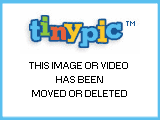
18. Did you read the instructions in the manual on how to properly connect the front panel plugs? (Power switch, power led, reset switch, HD activity led) Polarity does not matter with the power and reset switches. If power or drive activity LED's do not come on, reverse the connections. For troubleshooting purposes, disconnect the reset switch. If it's shorted, the machine either will not POST at all, or it will endlessly reboot.


19. Did you turn on the power supply switch located on the back of the PSU? Is the power plug on a switch? If it is, is the switch turned on? Is there a GFI circuit on the plug-in? If there is, make sure it isn't tripped. You should also make sure the power cord isn't causing the problem. Try swapping it for a known good cord if you have one available.
20. Is your CPU supported by the BIOS revision installed on your motherboard? Most motherboards will post a CPU compatibility list on their website.
21. Have you tried resetting the CMOS? The motherboard manual will have instructions for your particular board.
http://www.spotht.com/2010/02/rese [...] -cmos.html
22. If you have integrated video and a video card, try the integrated video port. Resetting the bios, can make it default back to the onboard video.
23. Make certain all cables and components including RAM and expansion cards are tight within their sockets. Here's a thread where that was the cause of the problem.
I also wanted to add some suggestions that user jsc often posts. This is a direct quote from him:
"Pull everything except the CPU and HSF. Boot. You should hear a series of long single beeps indicating memory problems. Silence here indicates, in probable order, a bad PSU, motherboard, or CPU - or a bad installation where something is shorting and shutting down the PSU.
To eliminate the possiblility of a bad installation where something is shorting and shutting down the PSU, you will need to pull the motherboard out of the case and reassemble the components on an insulated surface. This is called "breadboarding" - from the 1920's homebrew radio days. I always breadboard a new or recycled build. It lets me test components before I go through the trouble of installing them in a case.
If you get the long beeps, add a stick of RAM. Boot. The beep pattern should change to one long and two or three short beeps. Silence indicates that the RAM is shorting out the PSU (very rare). Long single beeps indicates that the BIOS does not recognize the presence of the RAM.
If you get the one long and two or three short beeps, test the rest of the RAM. If good, install the video card and any needed power cables and plug in the monitor. If the video card is good, the system should successfully POST (one short beep, usually) and you will see the boot screen and messages.
Note - an inadequate PSU will cause a failure here or any step later.
Note - you do not need drives or a keyboard to successfully POST (generally a single short beep).
If you successfully POST, start plugging in the rest of the components, one at a time."
If
you suspect the PSU is causing your problems, below are some
suggestions by jsc for troubleshooting the PSU. Proceed with caution. I
will not be held responsible if you get shocked or fry components.
"The best way to check the PSU is to swap it with a known good PSU of similar capacity. Brand new, out of the box, untested does not count as a known good PSU. PSU's, like all components, can be DOA.
Next best thing is to get (or borrow) a digital multimeter and check the PSU.
Yellow wires should be 12 volts. Red wires: +5 volts, orange wires: +3.3 volts, blue wire : -12 volts, violet wire: 5 volts always on. Tolerances are +/- 5% except for the -12 volts which is +/- 10%.
The gray wire is really important. It should go from 0 to +5 volts when you turn the PSU on with the case switch. CPU needs this signal to boot.
You can turn on the PSU by completely disconnecting the PSU and using a paperclip or jumper wire to short the green wire to one of the neighboring black wires.
http://www.youtube.com/watch?v=5FW [...] tube_gdata
This checks the PSU under no load conditions, so it is not completely reliable. But if it can not pass this, it is dead. Then repeat the checks with the PSU plugged into the computer to put a load on the PSU. You can carefully probe the pins from the back of the main power connector."
Here's a link to jsc's breadboarding thread:
http://www.tomshardware.co.uk/foru [...] _13_0.html
If
you make it through the entire checklist without success, Proximon has
put together another great thread with a few more ideas here:
http://www.tomshardware.com/forum/ [...] g#t1934282
Here's a couple more sites that may help:
http://www.gamespot.com/pages/foru [...] d=26986920
http://www.playtool.com/pages/psuc [...] ctors.html
Message edited by jsc on 05-15-2012 at 06:16:15 AM
Reply to shortstuff_mt
AMD Eight Core Processor
AMD FX-8150 Zambezi 3.6Ghz AM3+ CPU $199.99 + Free Shipping. Learn More
www.newegg.com/AMDCPU
Should absolutely be a sticky. This will save people like us frustration from repeating ourselves over and over, and make us more willing to help folks out.
My Guide to choosing parts
Troubleshooting Guide
PSU Guide
Reply to Proximon
Nice guide. Needs to be stickied for sure!
We are looking to refine it a bit before it gets stickied... get some more input from some of the people that help out alot with trouble posts.
My Guide to choosing parts
Troubleshooting Guide
PSU Guide
Reply to Proximon
Good checklist. My additional comments:
Re #2 - I see a lot of questions about "My mobo has an 8 pin socket,
but my PSU only has a 4 pin plug. Where does it go?" Ans. - The 4 pins
closest to the CPU. Second answer - "RTFM".
Re #9 - might want to rethink this a little. It's good advice for
most coolers, but I'm not certain it applies to coolers like the
Xigmatek.
Re #7 and #11 - I alway recommend installing the CPU, HSF, and the RAM before installing the motherboard in the case. RAM sometimes takes a lot of force to install.
Re #14 - Some cases do not come with a system speaker (Antec 900's, for example).
Re #15 - Polarity does not matter with the power and reset switches.
If power or drive activity LED's do not come on, reverse the
connections.
Updated the checklist.
Might want to add on there if you think its the PSU or the Case's Power switch doing the paper clip and shorting the jumpers/ green wire to black? Common trick to trouble shoot items.
I'm not so sure I buy the "paper clip" trick. That only tells you if the PSU is producing any power at all, it may be able to spin the fan, but not power a system. I don't want to be responsible for people frying their PSU's shorting out the wrong pins.
| shortstuff_mt wrote : I'm
not so sure I buy the "paper clip" trick. That only tells you if the
PSU is producing any power at all, it may be able to spin the fan, but
not power a system. I don't want to be responsible for people frying
their PSU's shorting out the wrong pins. |
... or frying their pacemakers 
It's really getting there now. If you think of someone that can contribute to this post, shoot them a PM 
Message edited by Proximon on 02-05-2009 at 10:43:02 PM
My Guide to choosing parts
Troubleshooting Guide
PSU Guide
Reply to Proximon
I agree with Proximon. The problem with the paper clip trick is that all it really proves is that the 12 volt output is capable of powering an extremely minimal load. It doesn't check the 3.3 or 5 volt lines. And it doesn't check the "PowerOK" control signal.
| jsc wrote : I
agree with Proximon. The problem with the paper clip trick is that all
it really proves is that the 12 volt output is capable of powering an
extremely minimal load. It doesn't check the 3.3 or 5 volt lines. And it
doesn't check the "PowerOK" control signal. |
I completely agree.
+1 for making this a sticky. Great job guys!
Another one that sorta piggy backs
off of 16. I've ran into multiple cases where people are plugged into
receptacle that is controlled by a switch (many states require you to
have one because of building codes). What happens is the switch is
turned off meaning no power is coming from the receptacle. Also make
sure that if your plugged into a GFI (ground fault interrupter)
receptacle, it hasn't been triggered. I've seen some people that are
using some bigger psu's will trip the GFI because of the extra load.
In other words check the power outlet.
+1 for sticky!!
Yeah good point. We have to remember that some people don't think of the obvious all the time.
My Guide to choosing parts
Troubleshooting Guide
PSU Guide
Reply to Proximon
Speaking of which... Is the PSu plugged in to the wall? 
Maybe another point to add somewhere around the ram section is to make sure there inserted in the right slots. A lot of people using the x58 boards have been inserting sticks in 2 4 6.
11. If the stock cooler has
push-pins, did you ensure that all four pins snapped securely into
place? (The easiest way to install the push-pins is outside the case
sitting on a non-conductive surface like the motherboard box. Read the
instructions! The push-pins should be turned the OPPOSITE direction as
the arrows.)
I use a roll of packing tape or duct tape to support the motherboard while I am pushing on the pushpins.
Reply to evongugg
You migt want to add:
"Try clearing the bios, by removing the battery for 30 seconds, if you get no response when turning on the computer."
Reply to evongugg
Excellent article.
Additional things to check:
For troubleshooting purposes, disconnect the reset switch. If it is
shorted, the machine either will not POST at all, or it will endlessly
reboot.
The paperclip trick on the power switch leads can be used to verify
if these lines are shorted (or open). If they are shorted, the usual
symptom is the PC will power on for 4-5 seconds, then shut down again.
If the system powers on long enough for LEDs to flash and fans to
flicker, then shuts off, this symptom suggests a short-circuit
somewhere. This is one reason why disconnecting all non-essential
components (even the drives) to try for a POST is useful. Be aware that
a disconnected GPU will usually shriek to complain of insufficient
power. If your mobo has it, use onboard video for initial testing.
Omega: Enermax Hoplite | Asus 990FX | 970BE @3.8GHz | 16GB | Samsung 830 256GB | XFX DD HD7770 | Seasonic X560
What about troubleshooting?
In the old days we had more expansion cards so if I had a problem I
would pull out the extra expansion cards and try it with just video card
and mobo.
I think mobo+ram+cpu is the minimum to get the mobo to POST. Of
course the only way to know that it is doing this is that the cpu fan is
running. Then add a video card so you can see what it is doing. After
that you can plug in the drives.
I completely agree - sticky needed. You're right - many of us seem to be answering a lot of the same questions. Nice work.
16 GB G.SKILL Ripjaws X (4 x 4GB) DDR3 1600, 8800 GTS 512 SLI
Reply to huron
| evongugg wrote : 11.
If the stock cooler has push-pins, did you ensure that all four pins
snapped securely into place? (The easiest way to install the push-pins
is outside the case sitting on a non-conductive surface like the
motherboard box. Read the instructions! The push-pins should be turned
the OPPOSITE direction as the arrows.)
|
This is a pretty good idea. Never thought about using a roll of duct tape/ect to put under the boart when putting on the heatsink.
I'll have to use that idea in the future. (Guess your one of us few
that installes the cpu and hs while the mb is out of the case). I'd say
that tip however isn't part of this thread. Probally in a how to
assemble your computer one. Love the idea though.
Shameless bump of my own thread.
LOL, it's OK, it's a very useful thread.
I would also like to add that a
video card is not needed for a computer to boot. If there is a problem
where the system wont even pass the BIOS screen and shuts down right
after wards, remove the video card to see if it helps.
Tools for ANY one that builds their own computer.
http://www.alwayslowest.com/AL/ind [...] rt=2952576 - Power supply tester.
http://www.newegg.com/Product/Prod [...] 6819116039 - if you have an Intel 775 system
http://www.newegg.com/Product/Prod [...] 819103195- if you have an AM2 system
http://www.newegg.com/Product/Prod [...] 6820134044 - Memory that will work in ANY DDR2 motherboard
http://www.newegg.com/Product/Prod [...] 6814161011
- PCI (not PCI express) video card. Newegg often has some great prices
on open-box PCI video cards as well. Check your local ma-n-pa computer
store, I'd be willing to bet that they have a working PCI video card
somewhere in the back room for about $10.
Buying all of these components will let you diagnose almost any problem on TONS of different computer systems.
Message edited by ir_efrem on 02-26-2009 at 07:38:57 AM
Reply to ir_efrem
I think it's time for another bump. I've seen another stream of "my new build won't post" links come up again.
I also wanted to add some suggestions that jsc often posts. This is a direct quote from him:
"Pull everything except the CPU and HSF. Boot. You should hear a series of long single beeps indicating memory problems. Silence here indicates, in probable order, a bad PSU, motherboard, or CPU - or a bad installation where something is shorting and shutting down the PSU.
To eliminate the possiblility of a bad installation where something is shorting and shutting down the PSU, you will need to pull the motherboard out of the case and reassemble the components on an insulated surface. This is called "breadboarding" - from the 1920's homebrew radio days. I always breadboard a new or recycled build. It lets me test components before I go through the trouble of installing them in a case.
If you get the long beeps, add a stick of RAM. Boot. The beep pattern should change to one long and two or three short beeps. Silence indicates that the RAM is shorting out the PSU (very rare). Long single beeps indicates that the BIOS does not recognize the presence of the RAM.
If you get the one long and two or three short beeps, test the rest of the RAM. If good, install the video card and any needed power cables and plug in the monitor. If the video card is good, the system should successfully POST (one short beep, usually) and you will see the boot screen and messages.
Note - an inadequate PSU will cause a failure here or any step later.
Note - you do not need drives or a keyboard to successfully POST (generally a single short beep).
If you successfully POST, start plugging in the rest of the components, one at a time. "
http://www.tomshardware.co.uk/foru [...] _13_0.html
Message edited by shortstuff_mt on 03-14-2009 at 05:29:25 PM
Install CD/DVD/Blu-Ray drive LAST...
seems to be a common source of problems especially since some people
are using IDE drives.
Do not close the case until it has all booted up and you have
installed the OS, connected to the net and have run Prime95 or something
similar and checked CPU temps. Make sure everything is hunky dory
before you close up and put it under your desk or wherever. That way you
avoid the frustration of having to open it back up and you know that it
WAS okay so any cooling issues that arise later are due to fans being
installed the wrong way around or due to your case location not having
enough airflow available.
WOW, I don't have anything to add other than WOW....I realize now...I am in the company of folks that REALLY know thier stuff!!! Jack is ALL ears!!! I am humbled!!!!!!
bump
Updated jsc's comments above.
Really good list. I'm gotta have this book marked.
| shortstuff_mt wrote :
|
I believe this is my problem, I get no sound as soon as I try any
combination of RAM in the slots... Do I need new RAM? How can
something so little short the PSU? The CPU fan cage (insulated) ends up
touching the RAM heatsink in the first position.
I have the cheap G.SKILL 4Gb RAM on a MSI P45 neo3 board with an Antec earthwatts 380W psu.
Anyone know of a good site to troubleshoot this?
Message edited by gregsteg on 03-21-2009 at 06:26:24 PM
@gregsteg
Try making your own thread for your question. It will make it much easier on us in trying to help you with your problem.
Thanks!!
BUMP!
My Guide to choosing parts
Troubleshooting Guide
PSU Guide
Reply to Proximon
bump
bump again
Something about mobos occasionally needing a bios update to actually support given cpu. Doeesn't happen often but shows up every once and a while.
bump and sticky please!
| kyeana wrote : Something
about mobos occasionally needing a bios update to actually support
given cpu. Doeesn't happen often but shows up every once and a while. |
That's a good point. We are very cautious about BIOS flashes around here though.
My Guide to choosing parts
Troubleshooting Guide
PSU Guide
Reply to Proximon
very understandable ;-)
bump
If you have integrated video and a video card, try the integrated video port.
Resetting the bios, can make it default back to the onboard video.
Reply to evongugg
*nod*
Not a bad addition now that we'll be seeing more 790GX boards.
My Guide to choosing parts
Troubleshooting Guide
PSU Guide
Reply to Proximon
Added the above and some other suggestions to the original post.
bump
i think its about time for a sticky
It sure would be nice to not have to keep bumping it to the top.
I'll send a PM this time 
I'll make it a double with the how to ask thread too.
My Guide to choosing parts
Troubleshooting Guide
PSU Guide
Reply to Proximon
I just revisited this thread.
A few more comments:
Step ??. Clear the CMOS. This works just often enough to be worth doing.
Step 15. If the system doesn't power up, try swapping the case power
and reset switches. Doesn't cost anything or take long. I was building a
give-away system with a recycled case and had that problem once.
My breadboarding link:
http://www.tomshardware.co.uk/foru [...] _13_0.html
Pay particular attention to the Dysan floppy box with the transplanted case wiring.
We should include that breadboarding link for sure. I don't completely understand the case switch thing jsc, are you saying to try to boot the build using the reset switch in case the power switch is bad?
My Guide to choosing parts
Troubleshooting Guide
PSU Guide
Reply to Proximon
Download Codec Pack here
Download the Free Codec Pack here Play 99% of Video Files!
do.wnloads.net/FreeCodecs
- Video Card, RAM, or something else
- GA-MA790XT-UD4P won't post, vga fan "revving"
- New system not booting, but turning on.
- POST issue on GA-P55-UD3R?
- IGNORE THIS POST (testing, 1, 2, 3...)
- XP Won't Boot WIth Large Hard Drive
- P7P55D Memroy Problem
- PC won't boot up, sometimes. Please help!!
- "Mom" PC - Boot OK but no video/ bios?
- Computer won't post after freeze
There are 2718 identified and unidentified users. To see the list of identified users, Click here.
2000-2009 Bestofmedia Group
 By obsama1, 1 hour ago:
By obsama1, 1 hour ago:
Don't get the WD Black. Save $20-$30 and get the Blue. The RAM that comes w/ the mobo...
- Anything I should know before I start building?
- New Build won't boot
- ASUS M3A79-T having problems posting
- Cant boot xp
- LAN problems after CPU upgrade
- Power Supply and Video Card, Please Help!
- Are all these parts compatible?
- I need to know if these parts are compatible
- Question about Cables

|
Vostro 470 Mini-Tower Desktop (3.1... | $549.00 Dell Small Business Systems More info |

|
Zenbook UX21E-ESL4 11.6" Silver... | $799.00 Microsoft Store More info |

|
Caviar Blue WD10EALX 1 TB 3.5" Hard... | $89.99 Other World Computing More info |

|
Office 2010 Professional (Full... | $314.95 Buydig.com More info |

|
Quicken Deluxe 2013 (Full Product) | $47.99 Dell Small Business More info |
- 02:44 spacekase24 won the Freshman badge
- 01:54 theclash150 won the Freshman badge
- 00:32 justinblue won the Freshman badge
- 00:27 SalvatorePDX won the Uniformed badge
- 00:15 shulkman won the Spy badge
- 00:10 unexpectedly won the Freshman badge
- 23:45 no-one-here won the Freshman badge
- 22:49 zzzyyy won the Freshman badge
- 22:39 nightflights won the Uniformed badge
- 22:39 compuKev won the Uniformed badge
-

-

caedenv - bronze Expert
Specialties : Graphics, Home Brew, Win 7, Motherboards, Storage, CPUs
2992 messages since 1970/01/01
-




